Ever had a situation in which you updated your website and forgot to put your Google Analytics tracking code back on all your pages?
Ever installed a new piece of marketing technology like a CRM system and gone in to tag pages, but forgot a few one-off pages that were still important?
These are problems that a tag management system can solve, and fortunately for the budget conscious, there’s a terrific, free one at your disposal: Google Tag Manager. Tag managers are useful utilities that should be in the toolkits of any digital marketer. Here’s how they work, conceptually.
Think of all of the different website tracking codes you have on your website. You have Twitter tags to identify and associate with your Twitter account. You have a Google Authorship tag to verify your ownership with Google. You have Google Analytics tags to track visitors. You might have marketing automation and CRM tags to help score leads. You might have advertising tags like AdWords or AdSense to monetize your site or remarket to your audiences. That’s like having lots of papers strewn all over the top of your desk, and when you go to find something, it takes you a while.
Now imagine putting all of those papers in a folder. When you want to find something, you just locate the folder, open it up, and there’s your stuff. The rest of your desk is uncluttered and ready for you to work on. That’s what a tag manager does: it provides a digital “folder” for you to keep all your website tags in one place. One of the great benefits of a tag manager is that for any page on your website, all you need to do is put the “folder” on the page, and all of your individual tags and services magically go along with it. That helps you solve leaving tags off of certain pages, or not applying tags consistently to all your pages.
To get started with Tag Manager, go to Google.com/tagmanager (hereafter GTM) and sign up for a free account. You won’t pay money, in exchange for telling Google all of the third-party tag-based software that you run on your website (which they already know anyway). The first thing you’ll do is get your “folder” from GTM and copy the container code to place on your website.
You’ll next create a new tag:
And for simplicity, you’ll want to start by using Google Analytics with GTM:
The next thing you’ll need to do is to create a firing rule.
GTM is different than regular Google Analytics because you can specify firing rules. This allows you to run tags on some pages, all pages, or pages meeting certain conditions. For example, suppose you were using Facebook’s website retargeting advertising feature, and you wanted to advertise only to people who put an item in your shopping cart but did NOT check out. You’d set up a firing rule to run the tag only inside the cart and not run on the checkout confirmation page. For now, because this is Google Analytics, we simply want to run it on all pages.
Hit save and publish to make your changes live.
This is another useful feature of GTM – if you screw something up, you can rollback to previous versions very quickly without having to edit your website.
The next step after this is to go to your website, and replace your existing Google Analytics tag with the GTM container from step one. Here’s the good part: for any future tags you implement, you won’t ever need to go change your “folder” again – you’ll just remove your existing tags as you create them in GTM, and put any new tags you receive from future services into GTM and publish them – no more touching your website!
This is a great advantage in larger corporate environments where you have to engage your IT department to get things done on the website. By using GTM, IT only has to deploy one tag and then never touch it again, while you as the marketer can make changes to your heart’s content, add new services, test things, even set up conversion metrics, all without having to pester the IT department.
That’s the barebones introduction to Google Tag Manager. If you have more than one tag on your current website, I would strongly encourage you to read up on it and get started using it. You’ll find all kinds of wonderful uses for it. If you want someone to do it for you, I do consult through SHIFT Communications, and would be happy to chat with you about it.
You might also enjoy:
- Mind Readings: You Need Passwords for Life in the Age of Generative AI Fraud
- You Ask, I Answer: Retrieval Augmented Generation for Tax Law?
- You Ask, I Answer: Retrieval Augmented Generation vs Fine-Tuning?
- Almost Timely News: Principles-Based Prompt Engineering (2024-02-25)
- Almost Timely News, January 7, 2024: Should You Buy a Custom GPT?
Want to read more like this from Christopher Penn? Get updates here:
 Take my Generative AI for Marketers course! |
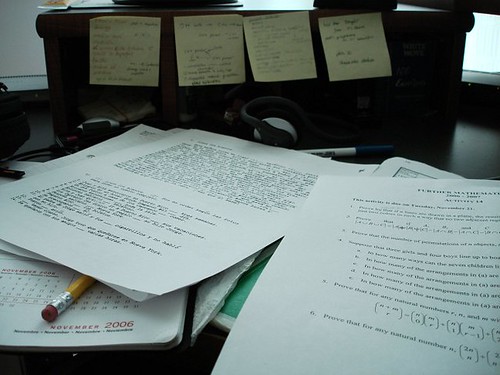
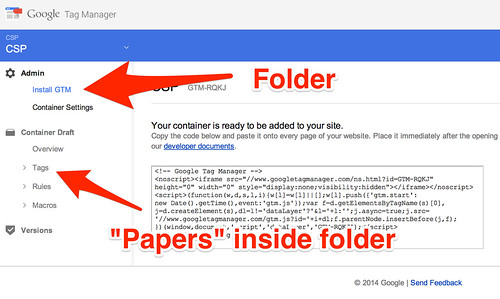
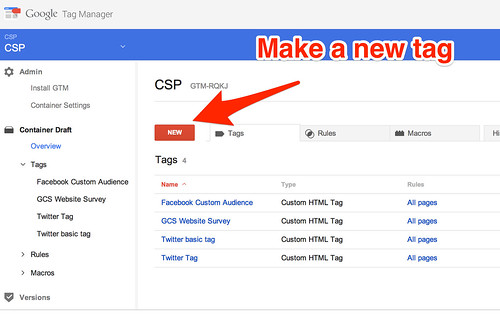
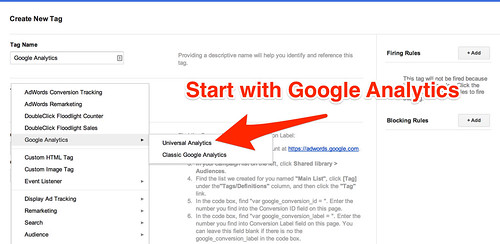
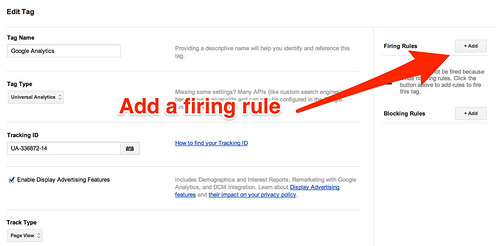
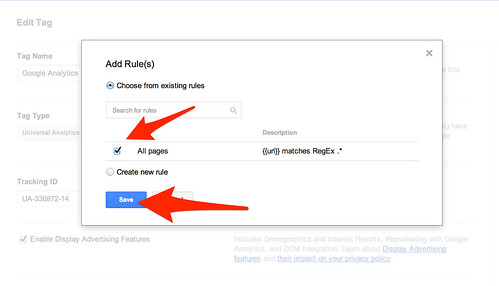
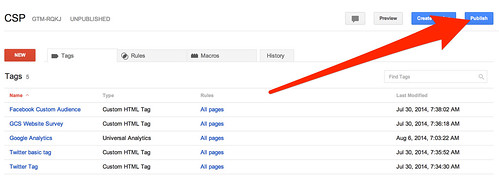


Leave a Reply